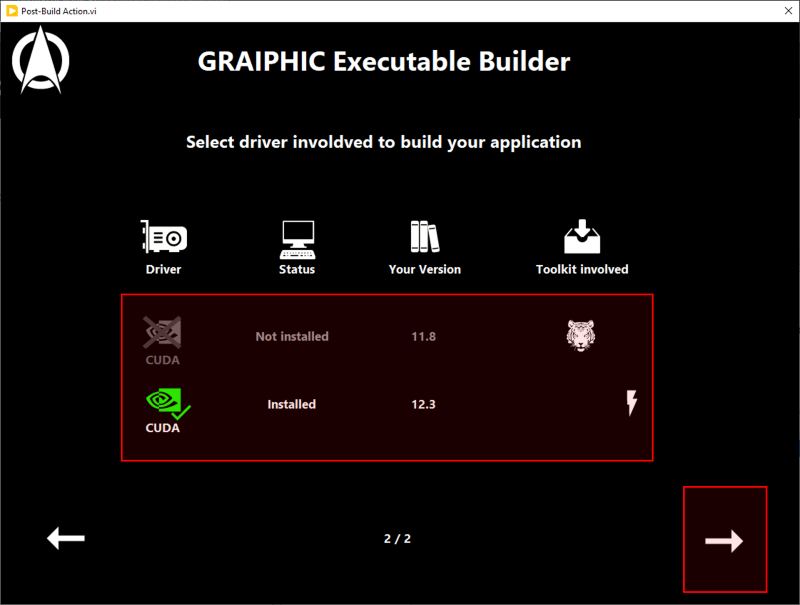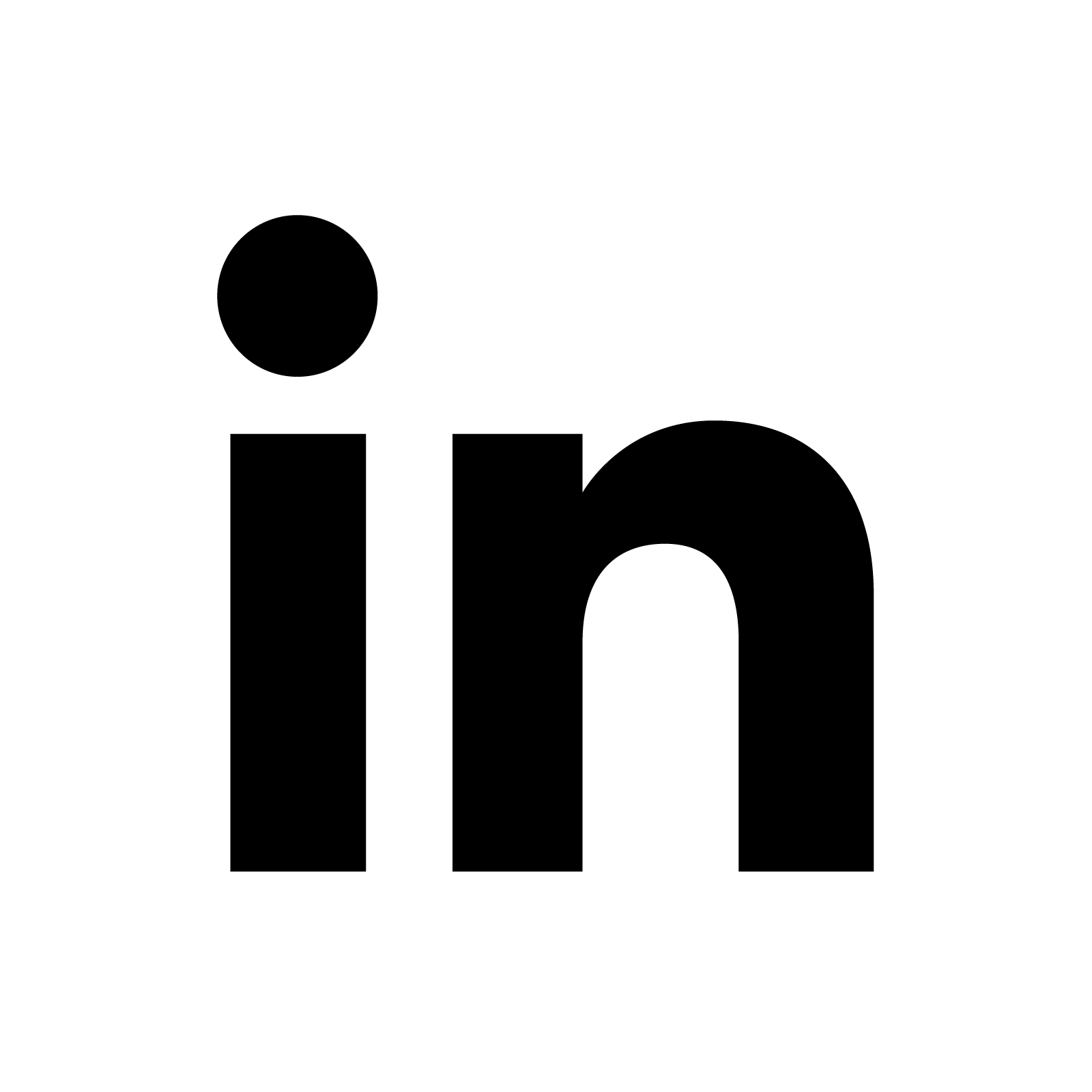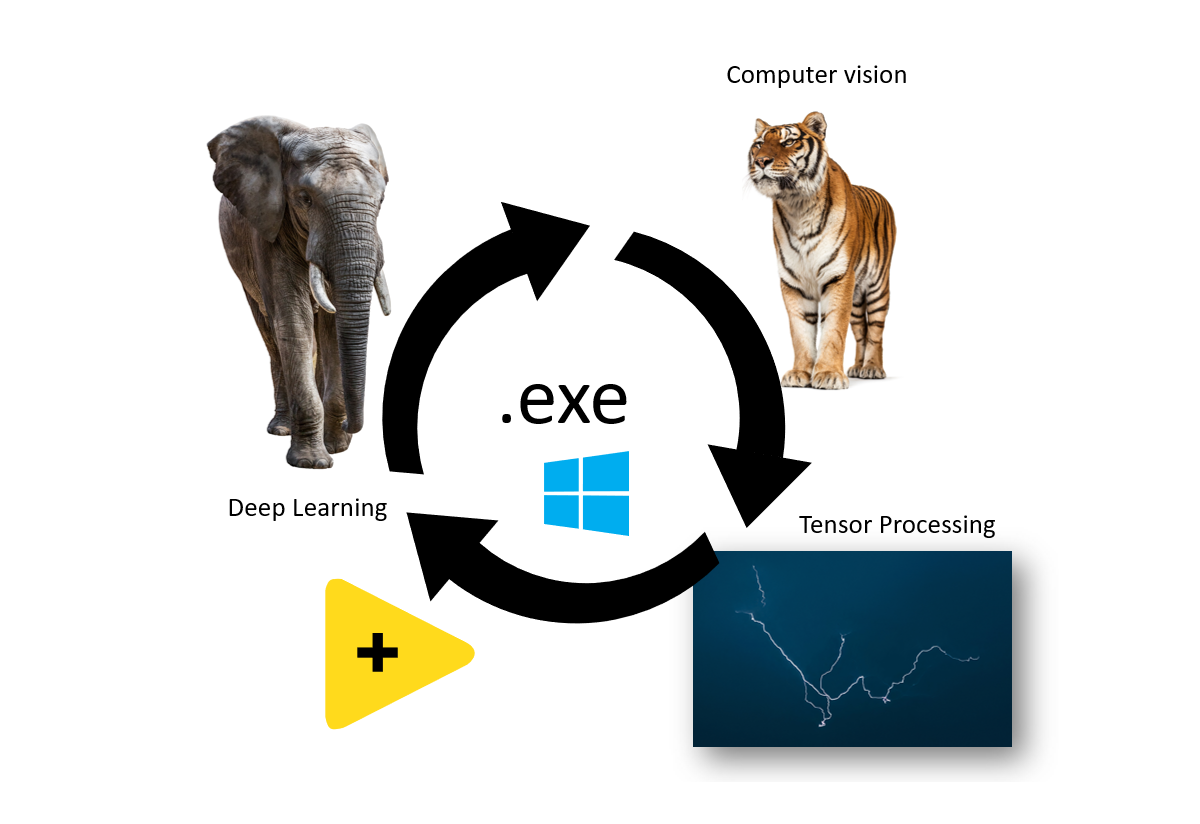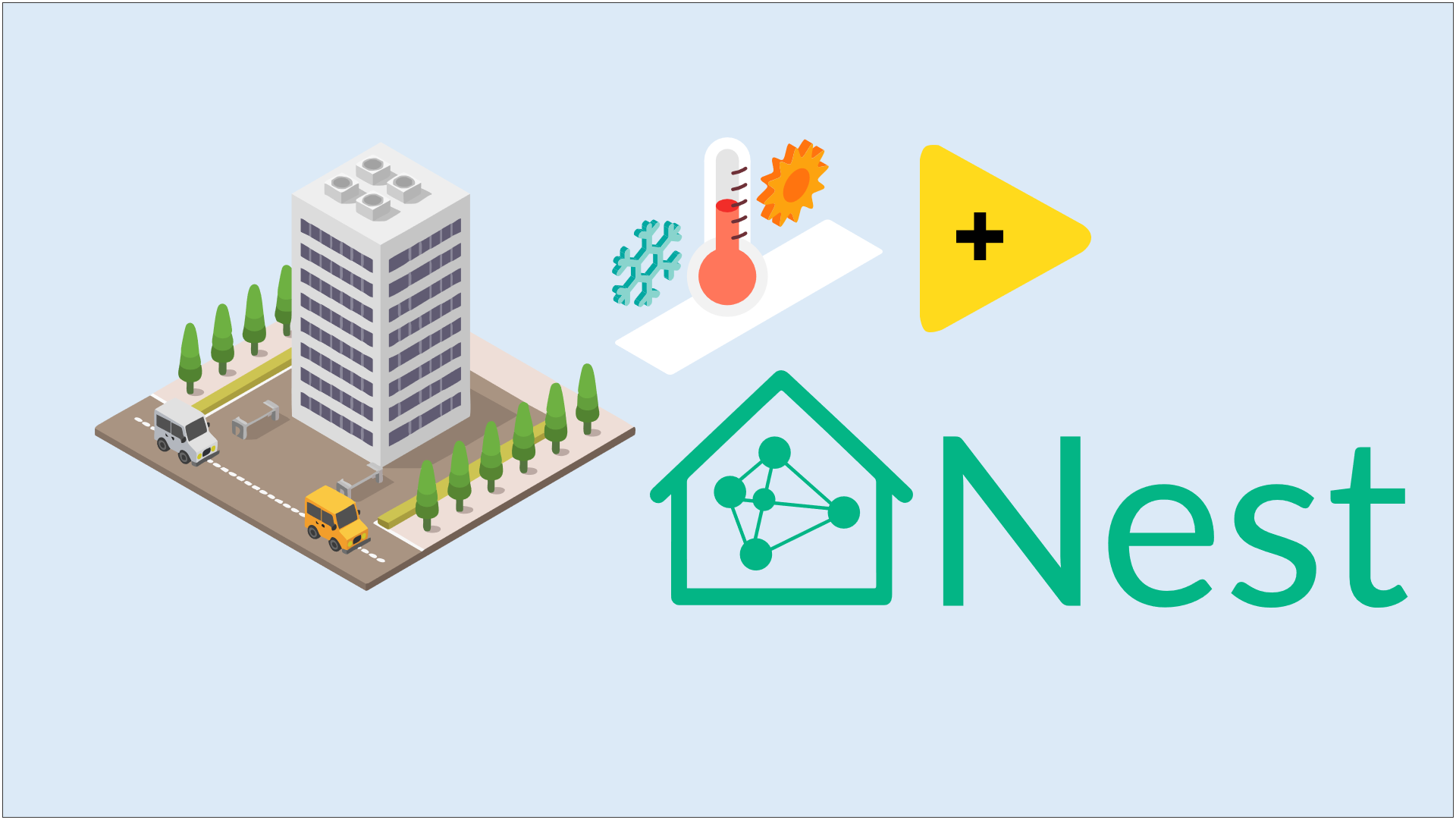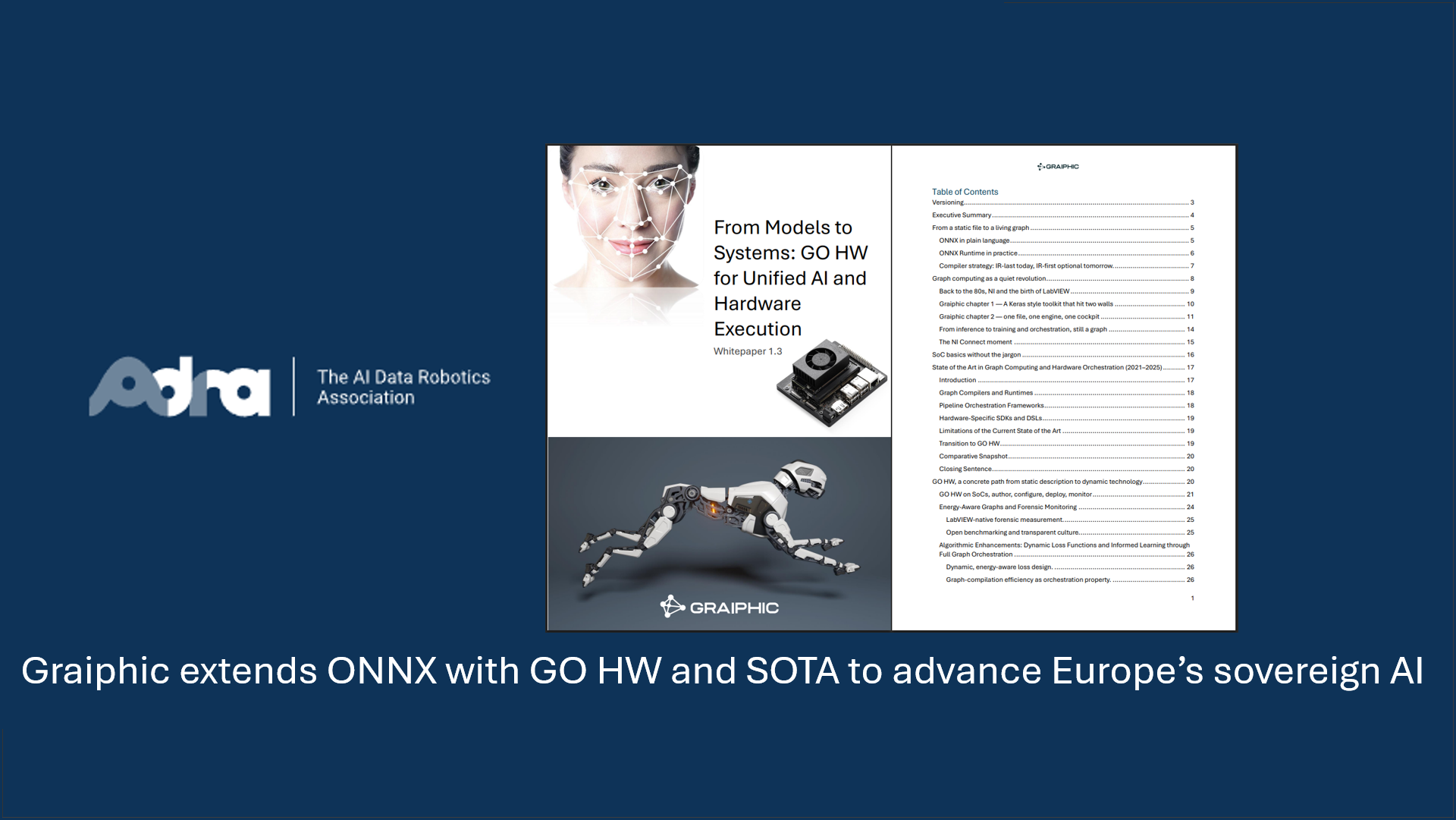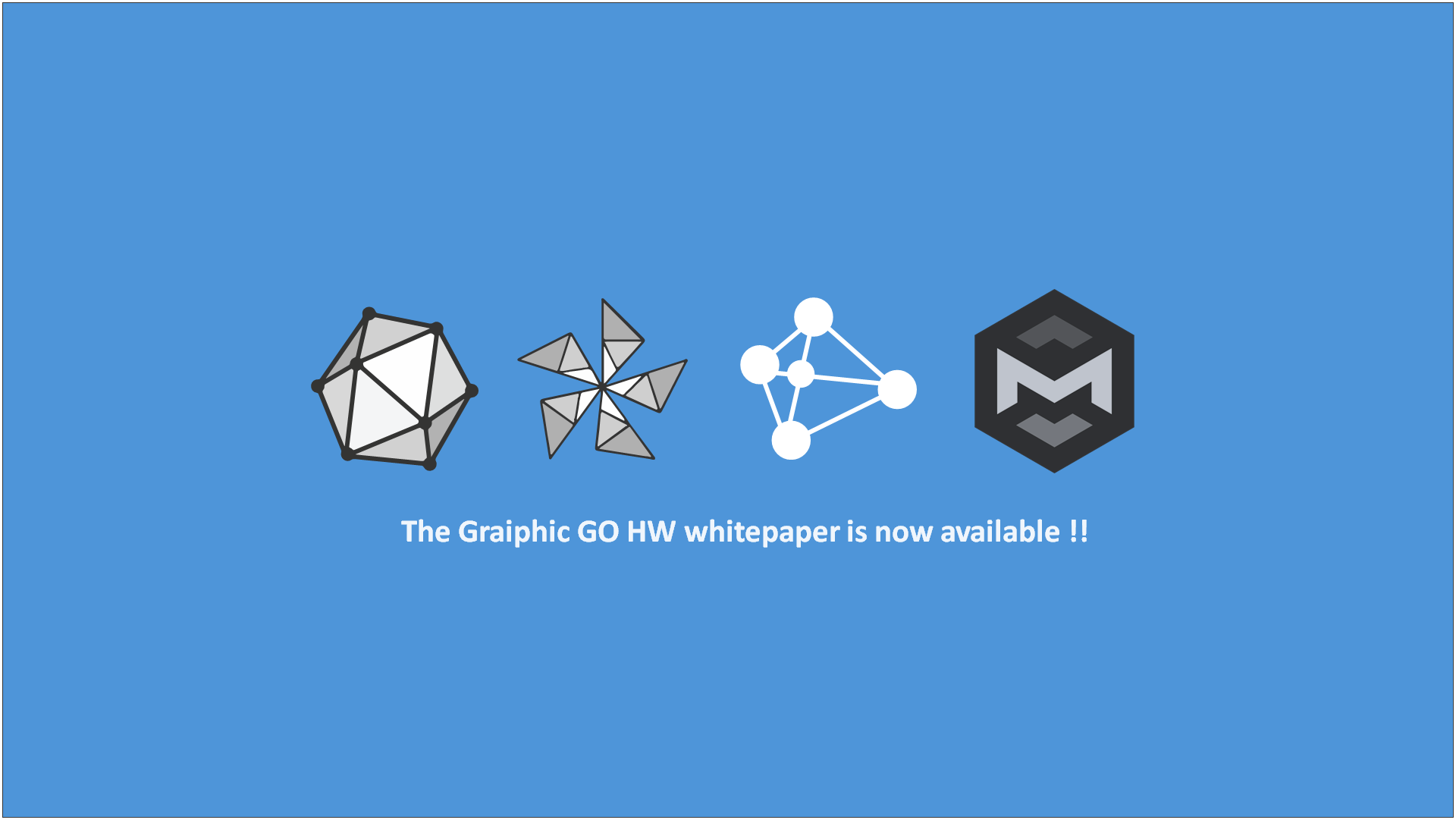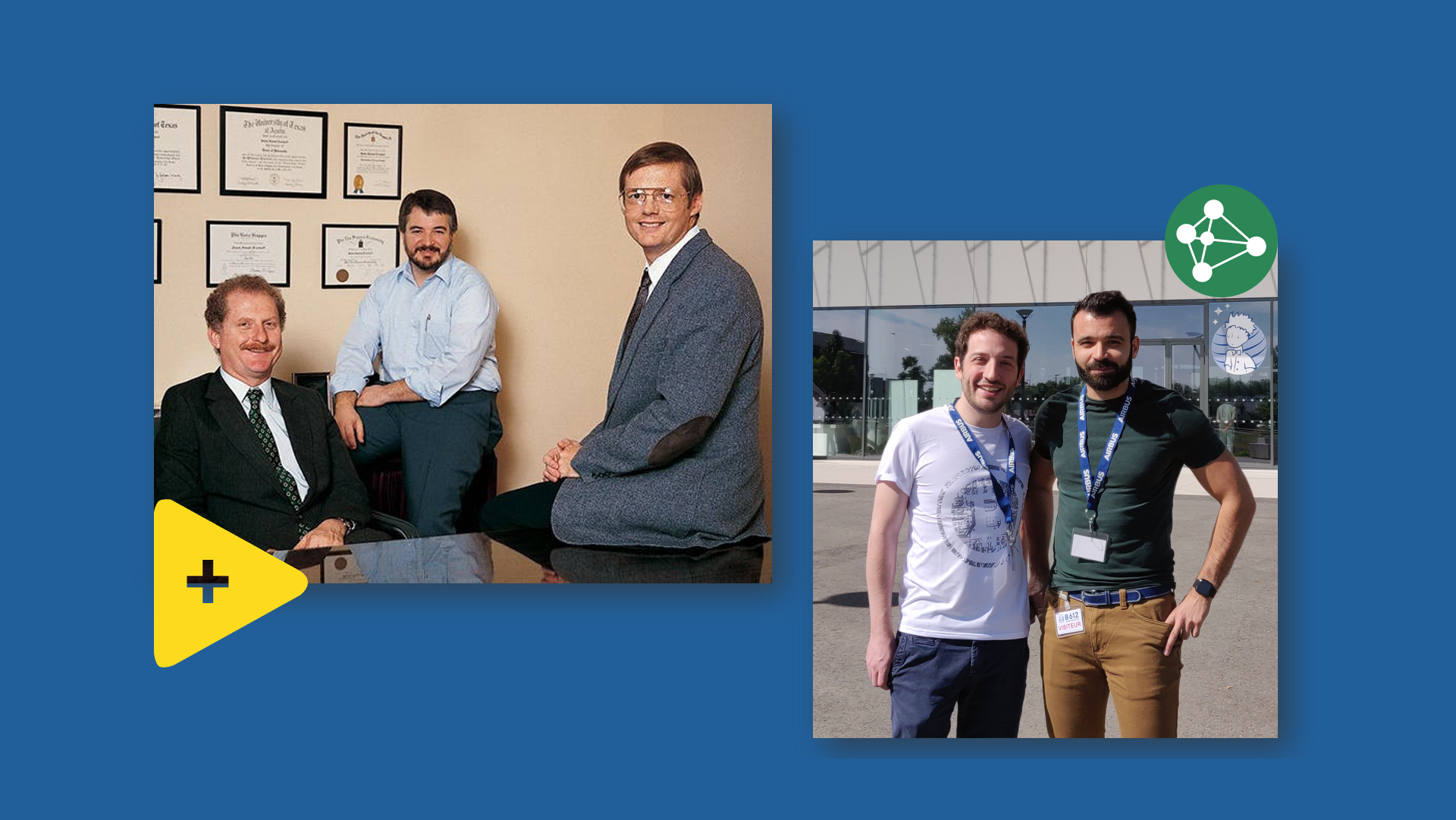-
- Install the Builder add-on from GIM.
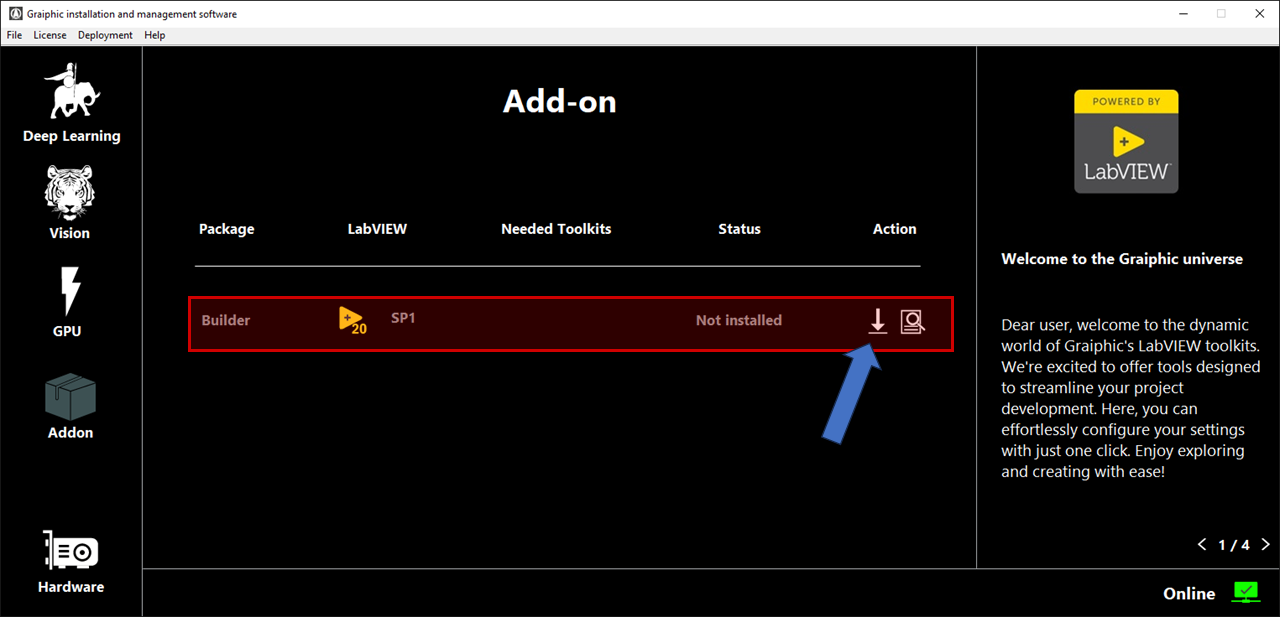
-
- In LabVIEW, in the tools menu, launch the Builder.
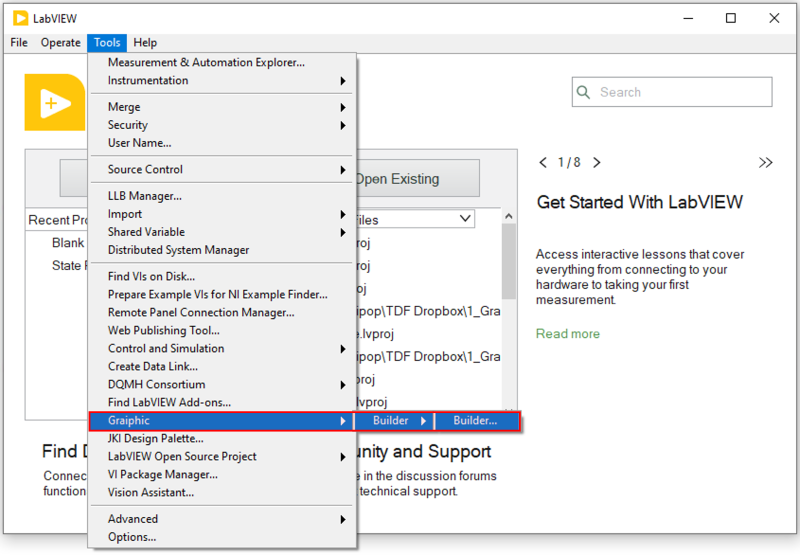
-
- When you launch the program, a window will open. Select the project you want to build on.
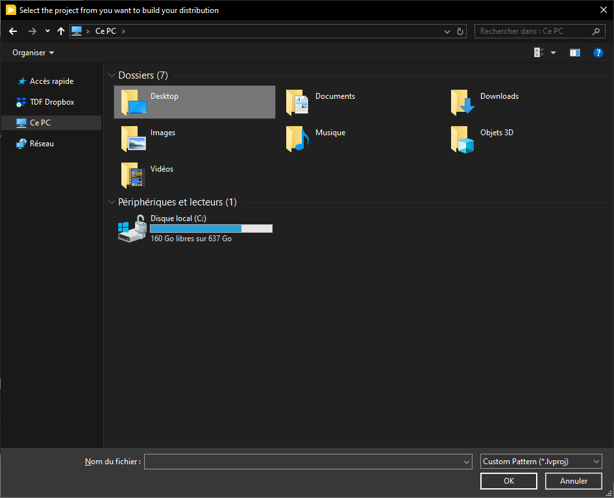
-
- Select the Builds to be performed.
- Click on the arrow to start building.
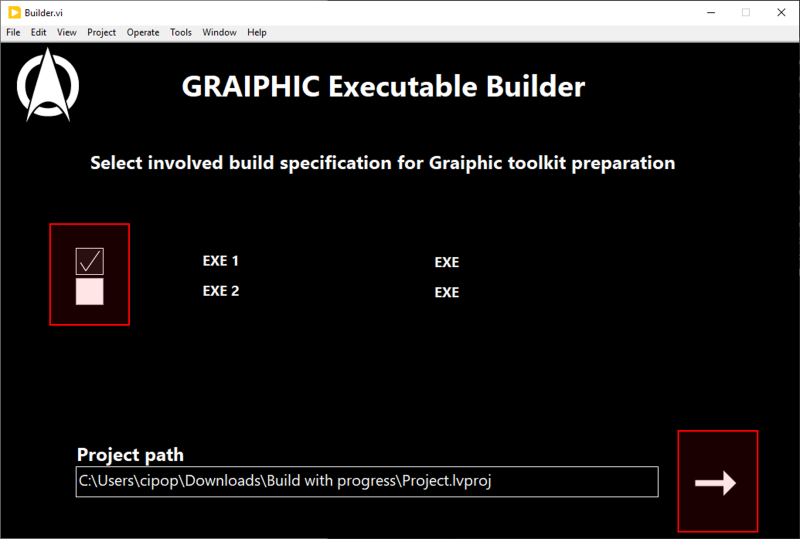
-
- The construction window opens, wait until construction is complete before continuing.
- Cliquez sur “Done“.
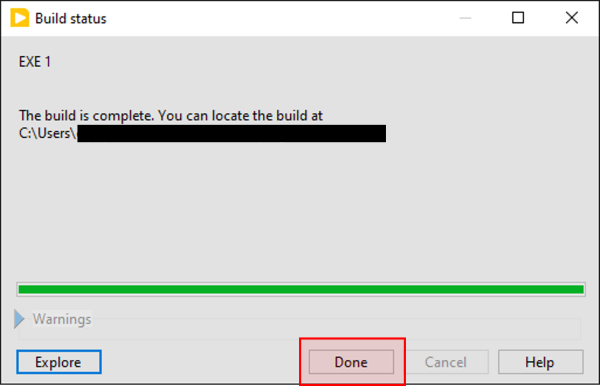
-
- Run the build and wait for the front panel to appear, which will allow you to retrieve the DLLs used by the GRAIPHIC toolkit.
- On the first page, select the toolkit(s) present in your executable.
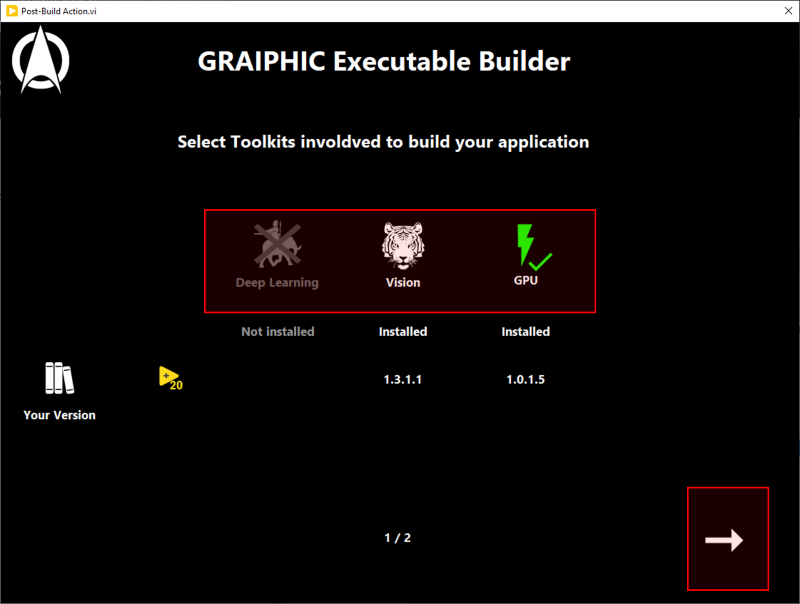
-
- On the second page, select the hardware(s) compatible with the toolkit(s) in your executable.